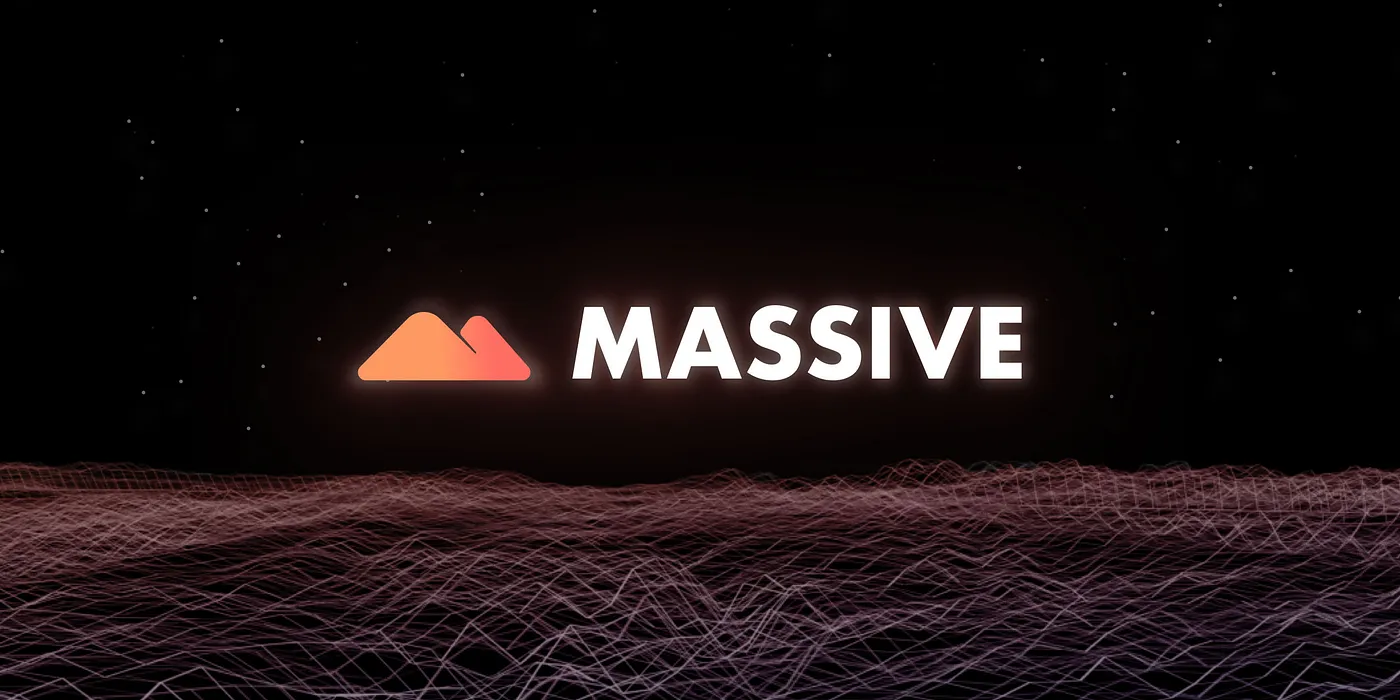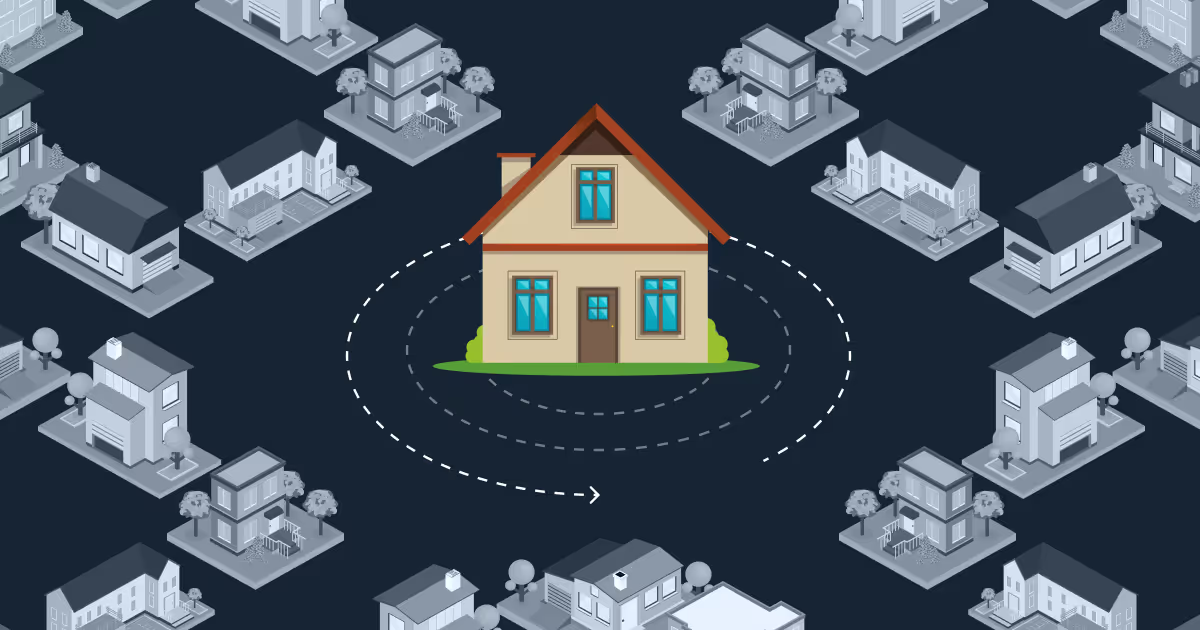TL;DR
A residential proxy is an IP address assigned by an Internet Service Provider (ISP) to actual household. When you route your traffic through a residential proxy, your requests appear to originate from a genuine home network rather than a data center. This authenticity reduces the risk of being flagged or blocked by websites, maintains anonymity, and gives uninterrupted access to geo-restricted content without triggering anti-bot systems.
Residential proxies are important for enhancing privacy, bypassing geo-blocks, and allowing uninterrupted access to websites—especially for tasks like web scraping. According to recent research, the residential proxy market is growing at a CAGR of 11.48%, driven by rising demand for scalable data collection and online anonymity.
What Is a Residential IP?
An IP address is considered residential when it's assigned by a consumer Internet Service Provider (ISP)—like Comcast in the US, Vodafone in the UK, or Airtel in India—to everyday users at home or on mobile networks. These IPs come from networks used by real people, not enterprise or data center infrastructure.
You can verify this by checking the "ISP" field using any IP lookup tool. In the example shown, the ISP is listed as Bharti Airtel Ltd., indicating that the IP belongs to a residential network. While geolocation data, ASN, and ISP information can help validate an IP type, the most reliable indicator is that it originates from a consumer-focused ISP.
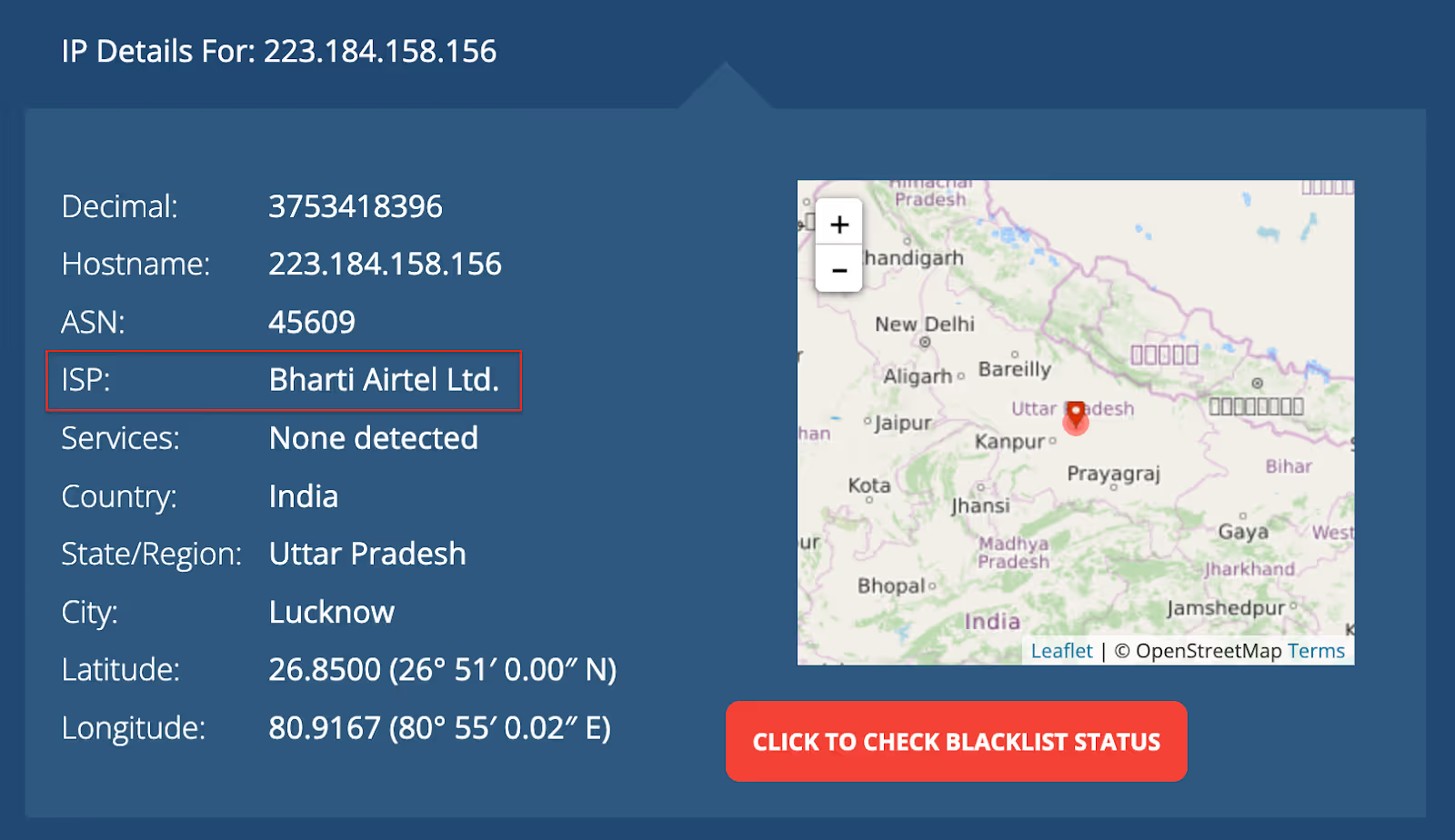
As proxy use cases grow, so does the need for diverse, high-quality IPs. At Massive, our ethically sourced residential IP pool has scaled to meet this demand—delivering higher success rates, granular geo-targeting, and consistent performance across global regions.
When it comes to residential proxies, bigger isn’t always better. Sometimes, a smaller, high-quality pool is more than enough to achieve consistent scraping success. Here’s a detailed look at why fewer proxies can be the smarter approach.
How Do Residential Proxies Work?
Residential proxies use a gateway-based system called backconnect architecture. When you connect, your request is first sent to a proxy gateway, which then routes it through a residential IP address before reaching the target website.
The gateway automatically handles tasks like IP rotation, location targeting, and session management. This means you don't have to manually switch proxies or configure anything—it gives you easy, real-time access to a large pool of real residential IPs.
Why Are Residential Proxies Growing in Popularity?
Several trends are making residential proxies more important than ever:
- Geo-Blocked Content – Residential proxies allow access to websites and services restricted by region. They're widely used to test localized experiences in different countries or cities.
- Scalable Data Collection – Businesses rely on residential proxies to collect large volumes of web data without triggering blocks. Their rotating IPs and real-user appearance make them ideal for reliable, large-scale scraping.
- Privacy & Anonymity – As online tracking becomes more aggressive, residential proxies help protect user identity by routing traffic through real, trusted IPs, making it harder for sites to detect or block your activity.
What Are the Types of Residential Proxies?
Not all residential proxies serve the same purpose. Their variations allow you to choose the best option based on your use case and technical requirements.
Mobile Residential Proxies
Mobile residential proxies route traffic through IP addresses assigned by cellular carriers like AT&T, Verizon, or Vodafone. Since these IPs are tied to real mobile devices, they're considered the most anonymous and hardest to detect.
They're ideal for managing multiple social media accounts, testing mobile websites or apps, and verifying mobile ad campaigns. Their high trust level and reliability make them extremely effective—though they typically cost more than other proxy types.
ISP Proxies (Static Residential)
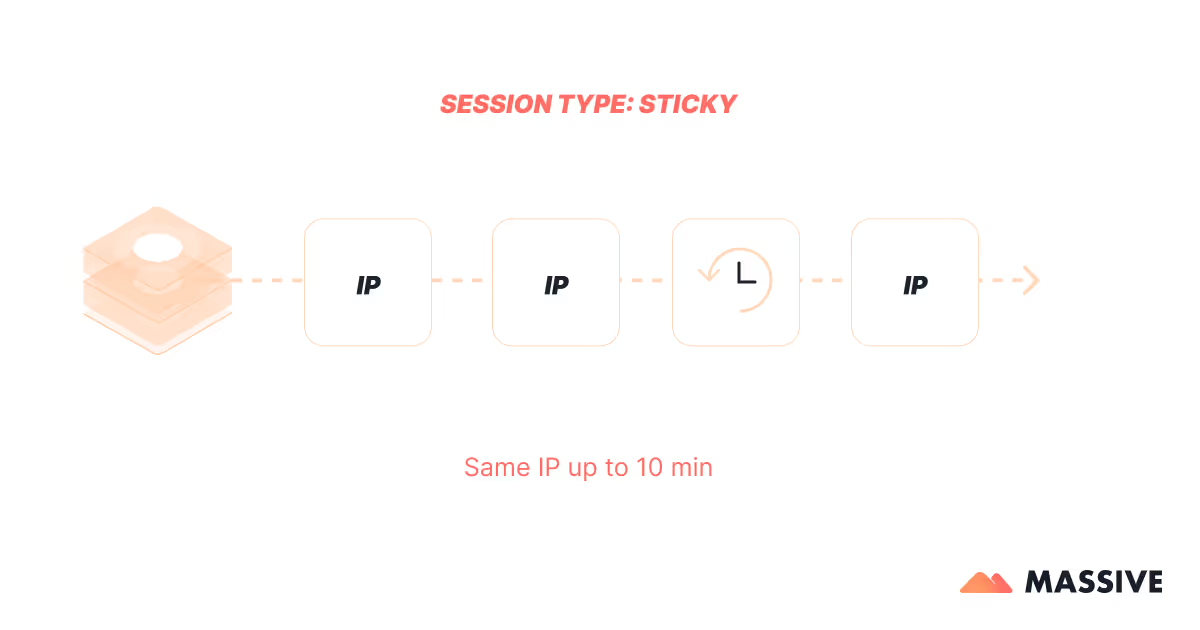
ISP proxies (aka static residential proxies) combine the speed of datacenter proxies with the appearance of residential IPs. These IP addresses are issued by Internet Service Providers but are hosted on servers, not real household devices. This makes them fast and reliable, like datacenter proxies, while still appearing as real user traffic.
They're ideal for tasks that need a consistent IP, like managing multiple social media or eCommerce accounts or sneaker copping. However, they're typically more expensive and offer fewer location options.
Rotating Residential Proxies
.avif)
Rotating residential proxies automatically assign a new IP address from a residential pool for each request or at set time intervals. This constant rotation helps you stay anonymous and makes it much harder for websites to detect repeated access.
They're ideal for large-scale web scraping as they reduce the risk of blocks, CAPTCHAs, and other anti-bot defenses. Most providers let you choose between rotating IPs with every request or keeping the same IP for a set period (a "sticky session"), giving you more control based on your needs.
Why Use a Residential Proxy Network?
Residential proxies remain one of the most effective ways to access web content without being blocked. As websites become more advanced in detecting automation, traditional datacenter proxies and VPNs are often flagged or restricted.
Because residential IPs are tied to real users, they offer a level of authenticity that's hard to fake—making them a trusted choice for tasks that require stealth, precision, and scale.
They're especially valuable when:
- You need to bypass anti-bot detection systems
- Accurate location targeting (down to city or ASN level) is required
- Long-running scraping or automation tasks risk IP bans
With access to IPs from real residential networks, businesses can view and interact with the web exactly as their users do—anywhere in the world.
Pros
- Difficulty for websites to detect proxy traffic
- Precise geo-targeting down to city and ASN
- Scalable with large, rotating IP pools
- Ideal for scraping, ad verification, SEO tracking, and price intelligence
- Emulates legitimate user behavior, improving trust and access
Cons
- Higher cost (usually billed per GB)
- Variable connection quality depending on the network source
- Some providers rely on questionable sourcing—ethical IP acquisition is critical
What Are Residential Proxies Used For?
Residential proxies support a wide range of high-value use cases across industries. According to our client data, web scraping (34.1%) and SEO monitoring (25%) are the most common applications, followed by eCommerce, ad verification, brand protection, cybersecurity, and market research.
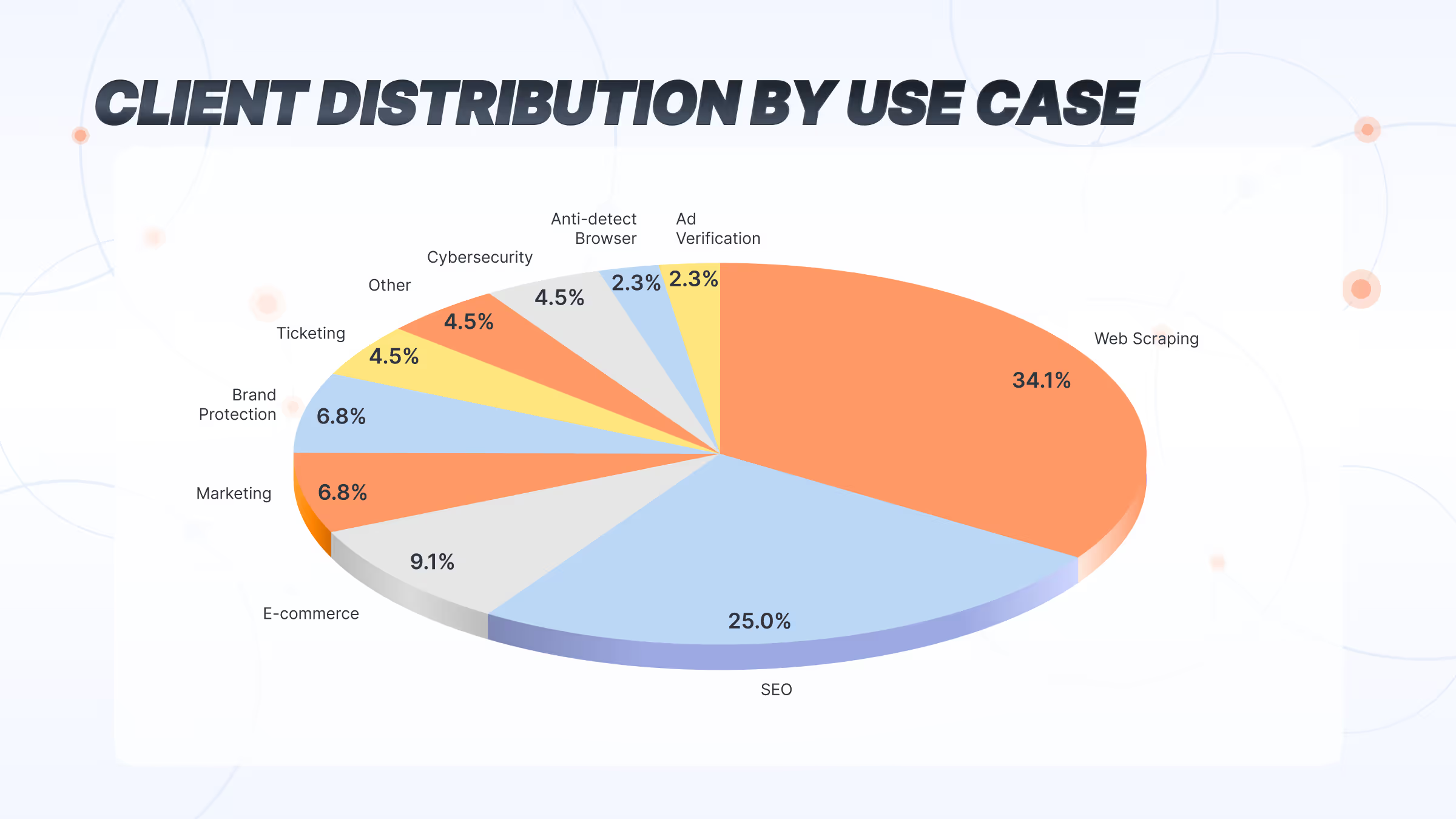
Here's how businesses leverage residential proxies for competitive advantage:
Ad Verification: Companies verify ad placement in different regions, uncover fraud, and monitor competitor advertising.
Cybersecurity: Security teams simulate real user traffic during penetration testing or threat intelligence gathering without triggering security alerts.
Brand Protection: Teams monitor for counterfeits, knockoff products, and copyright violations, investigating suspicious listings without alerting suspicious sellers.
eCommerce: Online retailers monitor competitors' local site versions, check stock levels, and test checkout flows across countries.
SEO Monitoring: Teams collect real, location-specific SERP data to track international campaigns accurately.
Price Monitoring: Aggregation tools and analysts gather real-time pricing data from multiple sources without getting blocked.
Market Research: Researchers study consumer behavior, test UX design regionally, and analyze country-specific trends with access that mimics local users.
Can You Use Residential Proxies Anywhere?
In most cases, yes—you can use residential proxies to route your traffic through IP addresses in nearly any country or region, depending on your provider's network coverage. Because these proxies come from real residential devices, they allow you to appear as if you're browsing from a specific city, country, or even carrier network.
This is especially useful for tasks like accessing geo-blocked content, testing localized user experiences, or collecting market-specific data. However, the availability of certain locations may vary by provider, and some countries have stricter regulations or limited proxy supply.
At Massive, we offer broad global coverage with millions of residential IPs across North America, Europe, Asia, and beyond—so users can target the regions they need with reliable accuracy.
Are Residential Proxies Legal and Ethical?
The short answer is yes, residential proxies are legal, but how you use them matters.
Residential proxies route traffic through real IP addresses provided by ISPs to actual users. This raises important questions about consent, sourcing, and responsible use.
Legally, it's critical to understand that:
- Using a proxy is not illegal in itself
- Using a proxy to commit illegal activities (such as scraping copyrighted content or bypassing login-protected pages) is still illegal
Always consult with legal counsel before using proxies in any data-sensitive or compliance-bound environment.
Choosing an Ethical Provider
Just as important as how you use proxies is who you get them from.
A responsible residential proxy provider:
- Sources IPs only from users who have explicitly opted in
- Communicates how the IPs are acquired and what they're used for
- Offers transparency around the network's scope and usage model
Why does it matter? The proxy industry still lacks clear ethical standards, and not all providers follow best practices.
At Massive, we adhere to strict ethical and transparency standards. Our residential IPs are sourced exclusively through SDK integrations, where users explicitly opt in and are fully informed about how their IPs may be used.
Free vs. Paid Residential Proxies
Choosing between free and paid residential proxies affects everything from performance and reliability to compliance and data integrity. Here's a side-by-side comparison to help you choose the right residential proxy.
⚠️ Note: Free proxies may seem convenient but carry major risks in production environments. For consistent access, compliance, and long-term scalability, paid residential proxies are the safer and more reliable choice.
Residential vs Datacenter Proxies: What’s the Difference?
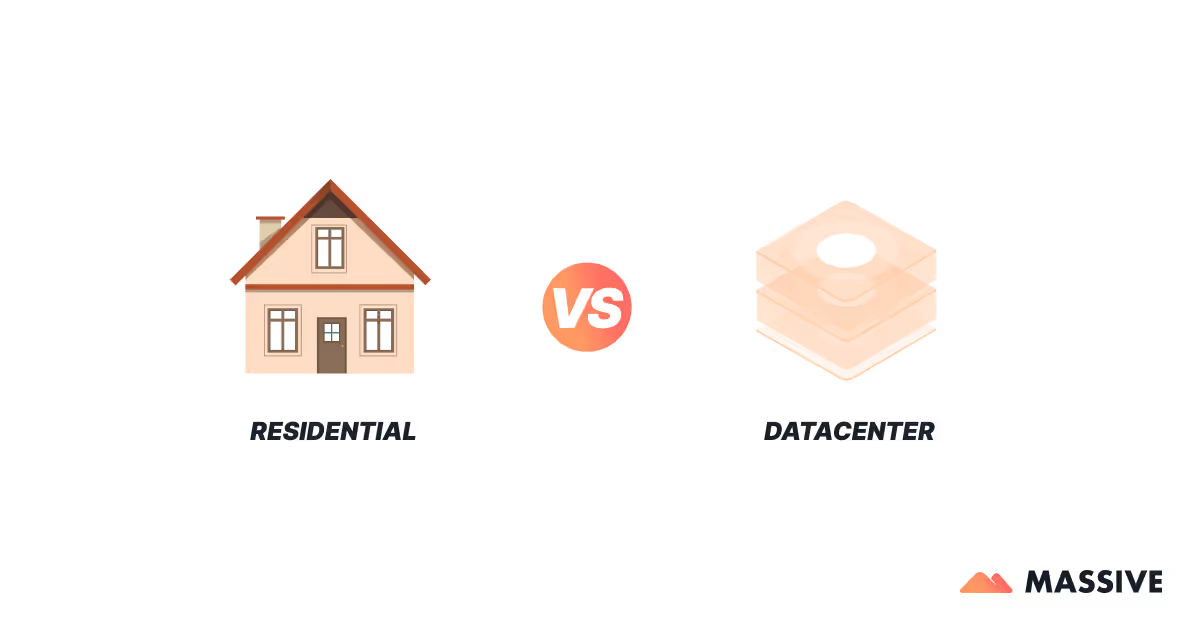
Not all proxies serve the same purpose. The key differences between residential and datacenter proxies come down to four core areas: anonymity, speed, reliability, and cost. Understanding how they compare will help you choose the right type for your specific use case.
In short, datacenter proxies are faster and cheaper but are easily detected, while residential proxies offer better anonymity and access with higher costs and slightly lower performance.
Conclusion
Residential proxies have become a go-to solution for anyone who needs reliable, location-accurate access to the web. By routing traffic through real, ISP-assigned IPs, they offer the legitimacy needed to operate at scale across search engines, marketplaces, and content platforms.
From ad verification and SEO monitoring to price tracking and market research, the value lies not just in access—but in stability, targeting precision, and ethical sourcing.
As always, the results come down to how the proxy network is built, how it's maintained, and how you use it. With the right setup and provider, residential proxies can play a key role in any data-driven workflow.

I am the co-founder & CEO of Massive. In addition to working on startups, I am a musician, athlete, mentor, event host, and volunteer.
Customer reviews
Frequently Asked Question
What is a residential proxy?
+
A residential proxy is a type of proxy server that routes your internet traffic through a real IP address assigned by an Internet Service Provider (ISP) to a homeowner. It makes your online activity appear as if it's coming from a regular user in a specific location. This helps avoid blocks and bans.
How do residential proxies work?
+
They reroute your traffic through a real residential IP. When you make a request—say, loading a webpage—the proxy sends that request on your behalf using a residential IP. This masks your original IP and makes it look like the request is coming from a real user at a physical address.
How do I choose the right residential proxy provider?
+
When choosing a residential proxy provider, consider factors such as:
- Reliability and Uptime
- Security practices and encryption
- Customer support quality
- Pricing plans and bandwidth allowances
- Size and diversity of the IP pool
- Geographic coverage
- Ethical sourcing practices
- Session control options
Can you use residential proxies anywhere?
+
Yes, you can use residential proxies in most countries and regions worldwide. While availability varies by provider and some countries have stricter regulations, Massive offers coverage across 195+ countries with our residential IP network.
ISP vs Residential proxies
+
Both types use real IP addresses, but they differ in setup and performance. ISP proxies are assigned by ISPs but hosted on servers, offering fast speeds and moderate trust. Residential proxies come from actual user devices, making them more authentic and harder to detect, though typically slower and pricier.