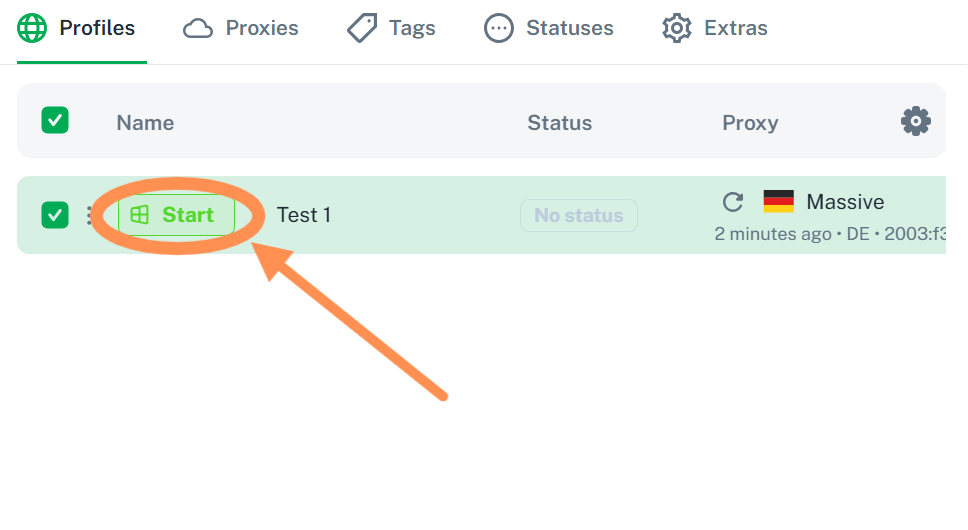Vision
What is Vision?
Vision is a modern anti-detect browser designed for teams managing multiple accounts across platforms. It creates isolated browser profiles with unique fingerprints, ensuring each profile looks like a genuine user environment. This makes Vision a powerful tool for multi-account management, ad verification, e-commerce operations, and web scraping tasks.
Its clean interface, cross-platform support (Windows, macOS, Linux), and folder-based organization allow users to manage thousands of profiles while maintaining security and anonymity.
Why Use Massive Proxies with Vision?
While Vision provides the fingerprinting and session isolation, Massive Residential Proxies supply the clean, real-device IPs needed to make profiles indistinguishable from organic traffic.
- 99.8%+ success rate – independently verified by Proxyway
- 0.6s average response time and 90 ms static ISP latency
- Ethically sourced residential IPs across 195+ countries
- Advanced targeting: city, state, ZIP, device-level
By combining Vision’s anti-detect technology with Massive’s proxy network, you get a robust setup for safe automation, compliant scraping, and risk-free account operations.
What Are the Common Use Cases for Massive Proxies with Vision?
Integrating Massive Proxies with Vision unlocks powerful workflows across industries:
- Web scraping & data collection – Rotate through residential IPs to gather competitive intelligence, pricing data, or product listings without blocks.
- Ad verification – Test ad placements and geo-targeted campaigns by simulating real users in different regions.
- E-commerce operations – Manage multiple seller or buyer accounts without triggering platform bans.
- Social media management – Safely operate several accounts for influencer outreach, marketing campaigns, or growth hacking.
- Travel fare aggregation – Monitor localized prices across airlines and booking platforms by switching locations seamlessly.
Massive Residential Proxies
Massive offers a premium residential proxy network tailored for scraping, automation, and multi-accounting use cases.
Key features include:
- 100% ethically sourced IPs with the lowest fraud scores in the industry.
- Multiple protocols: HTTP, HTTPS, and SOCKS5.
- High-precision geo-targeting: choose by country, state, city, or ZIP code.
- Scalable plans: from pay-as-you-go for small projects to enterprise solutions with dedicated support.
- Compliance first: GDPR and CCPA ready, with strict policies ensuring sustainable and transparent usage.
With Massive + Vision, you can create reliable, undetectable browser profiles that blend seamlessly into any environment, enabling secure and scalable operations in web scraping, data engineering, affiliate marketing, and beyond.
How to Set Up Your Massive Proxies with Vision?
Step 1:
Go to the Vision website, download the app, and set up your account. Select Register and fill in the mandatory fields, or choose Log in if you already have an account.
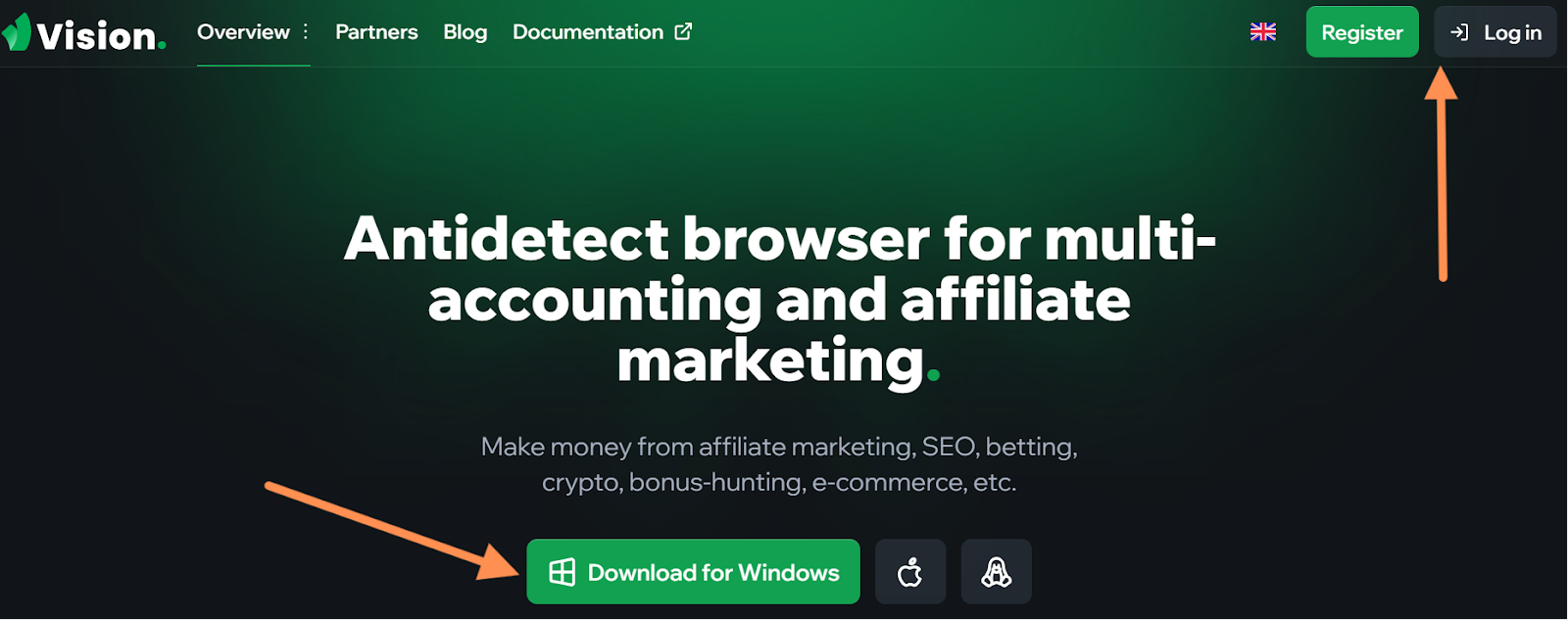
Step 2:
Install the app on your device and launch it. From the sidebar, go to Browsers and select New Folder.
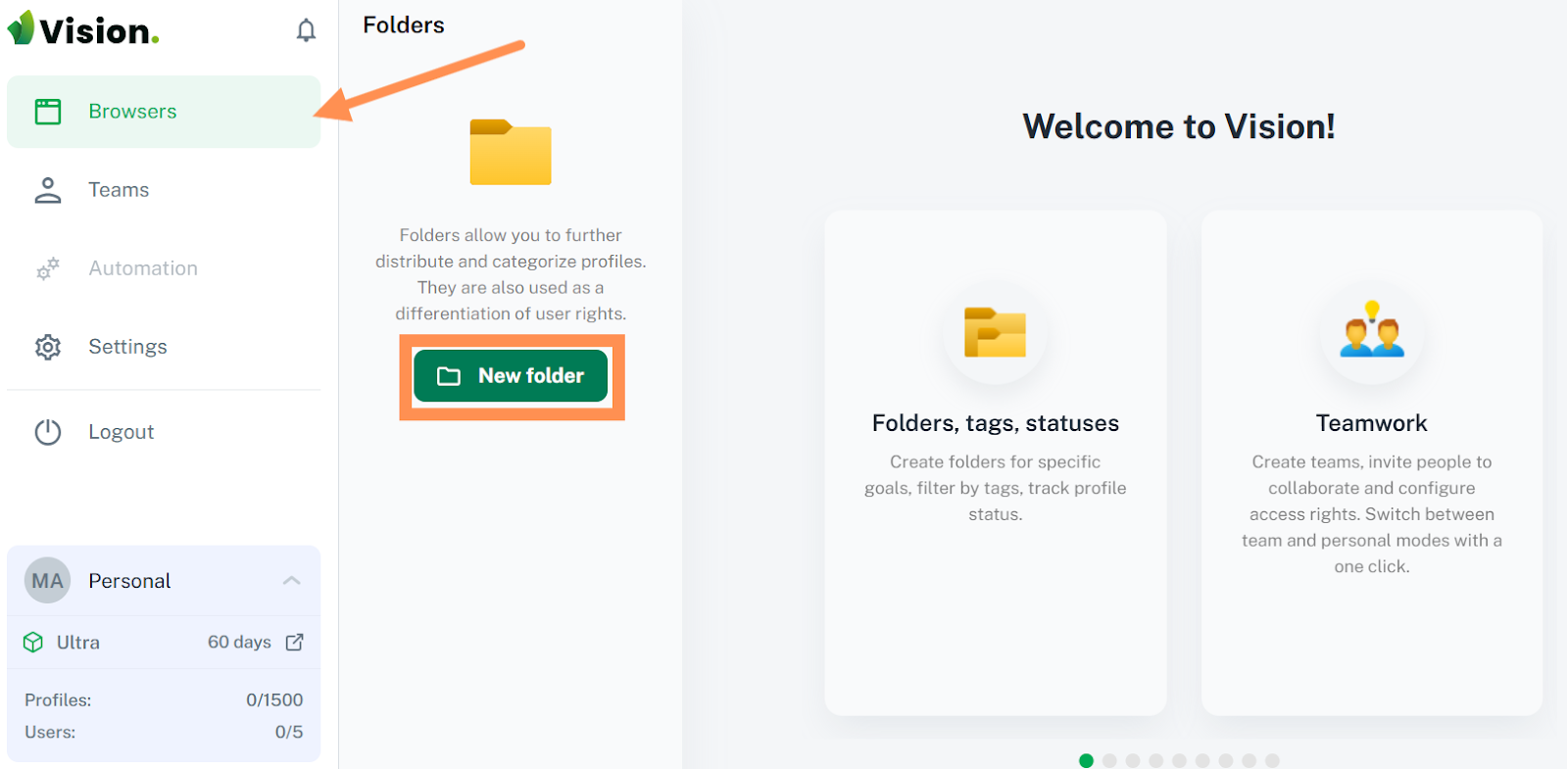
Step 3:
Set your desired options in the New Folder section, then select Create Folder.
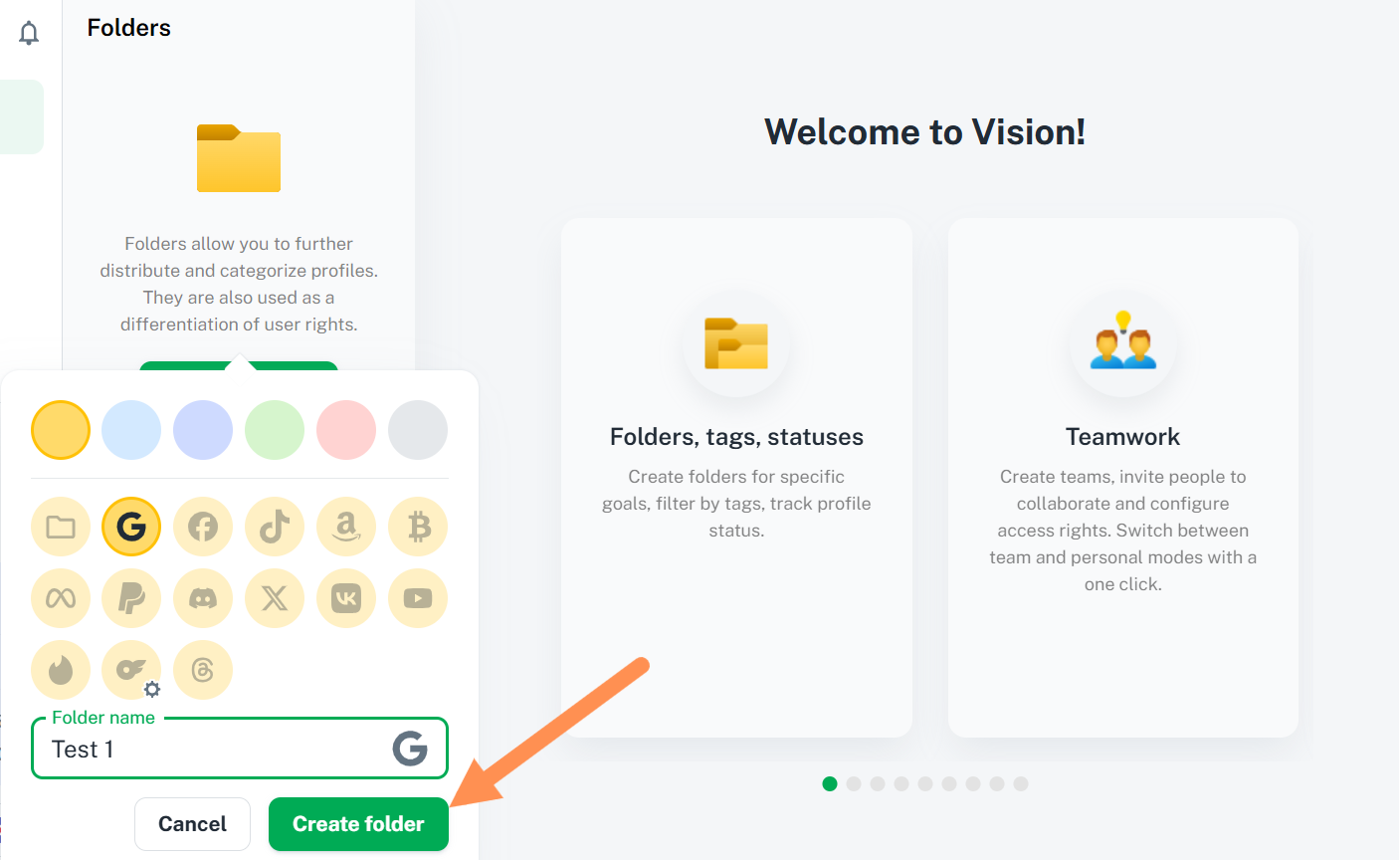
Step 4:
You are now ready to create your first profile. Click the Create Profile button in the top-right corner, enter a name, select your operating system (Windows, macOS, or Linux), and then click Add Proxy.
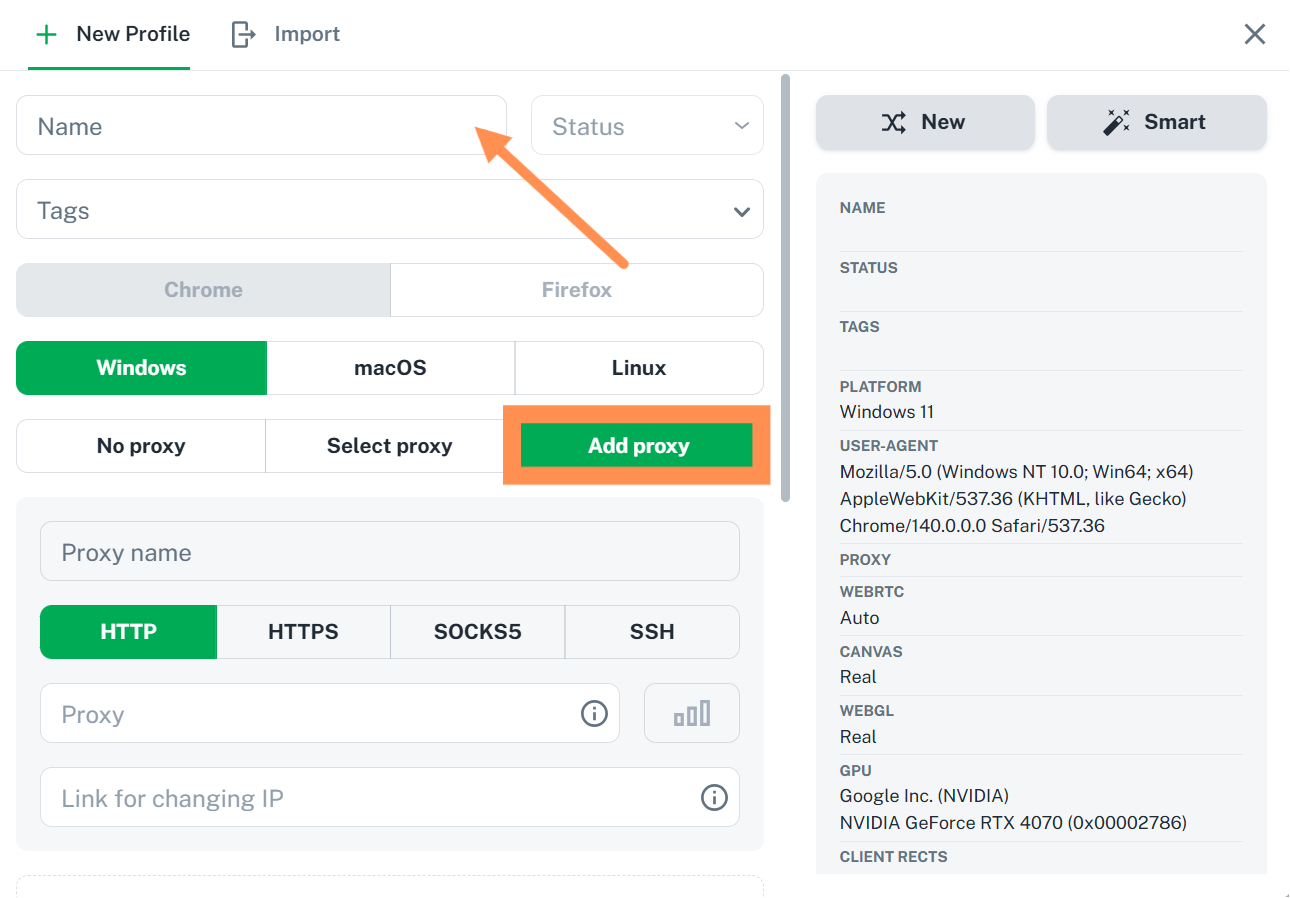
Step 5:
Enter your proxy details using one of the supported formats shown in the screenshot, e.g. host:port:login:password.
Host:
network.joinmassive.com
Port:
65534 (HTTP)
65535 (HTTPS)
65533 (SOCKS5)Your Login and Password are available in the partner portal at partners.joinmassive.com
Targeting options such as Country, State, City, and Device should be embedded into the username string, as described in the Residential Proxy Reference at https://docs.joinmassive.com/residential-proxy-reference/introduction
Click the connection button next to the field to test whether the connection is successful.
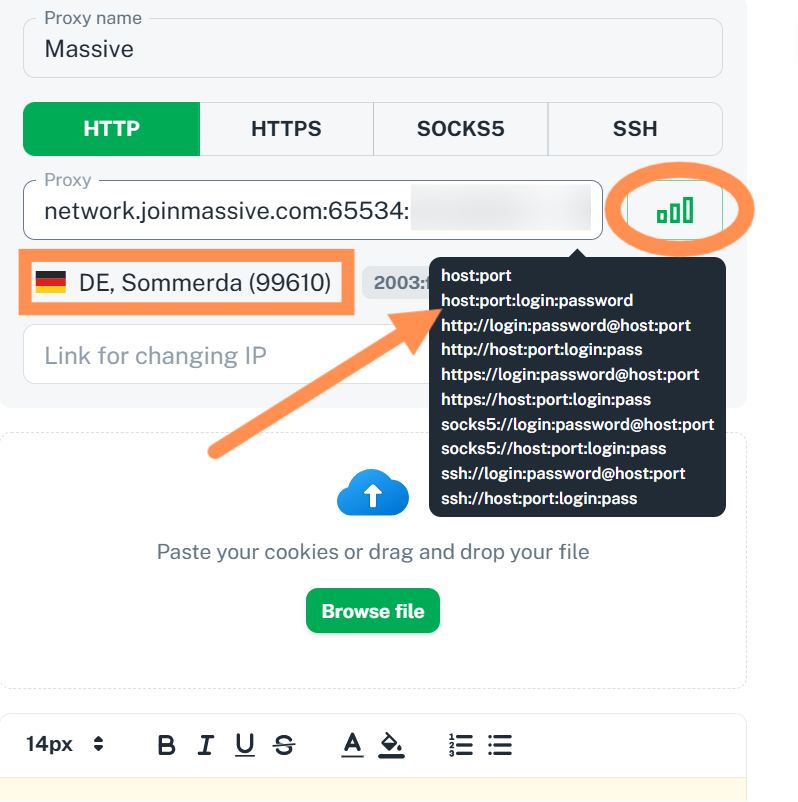
Step 6:
Scroll down and click the Create Profile button.
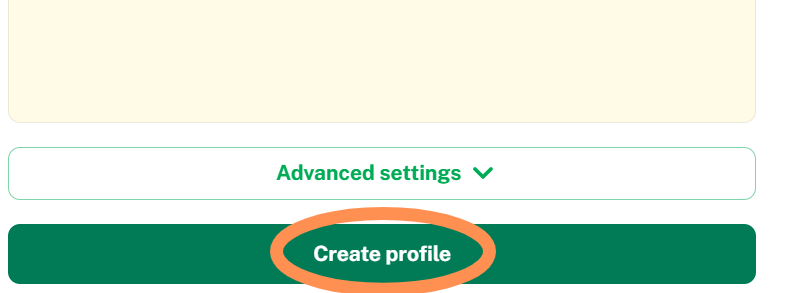
Step 7:
Your new profile will now appear in the Vision dashboard. Click Start to activate it. The setup is complete—Massive Proxies are ready to use in Vision.