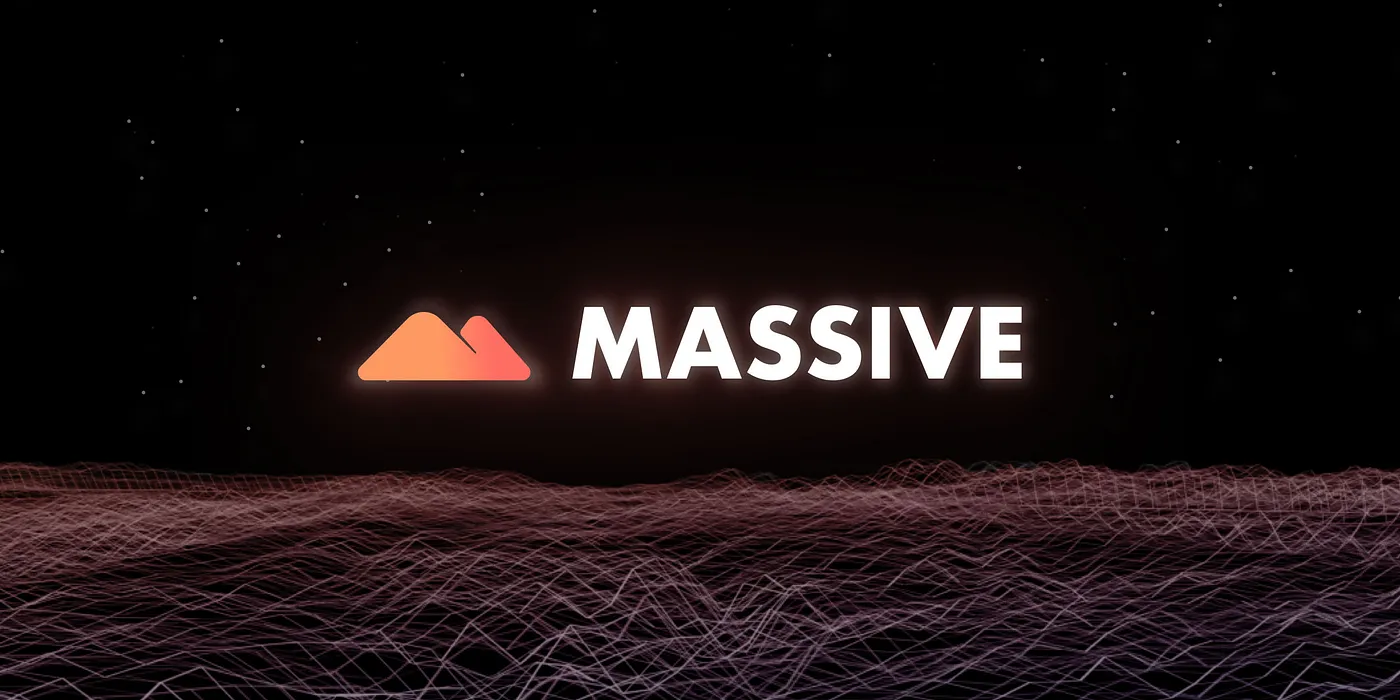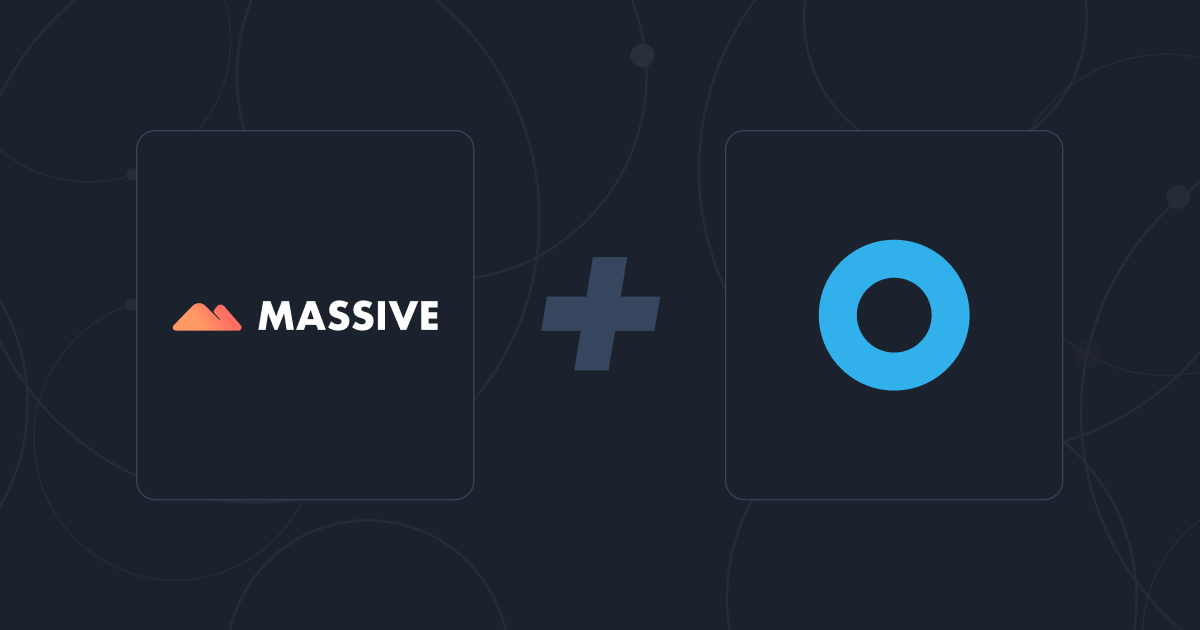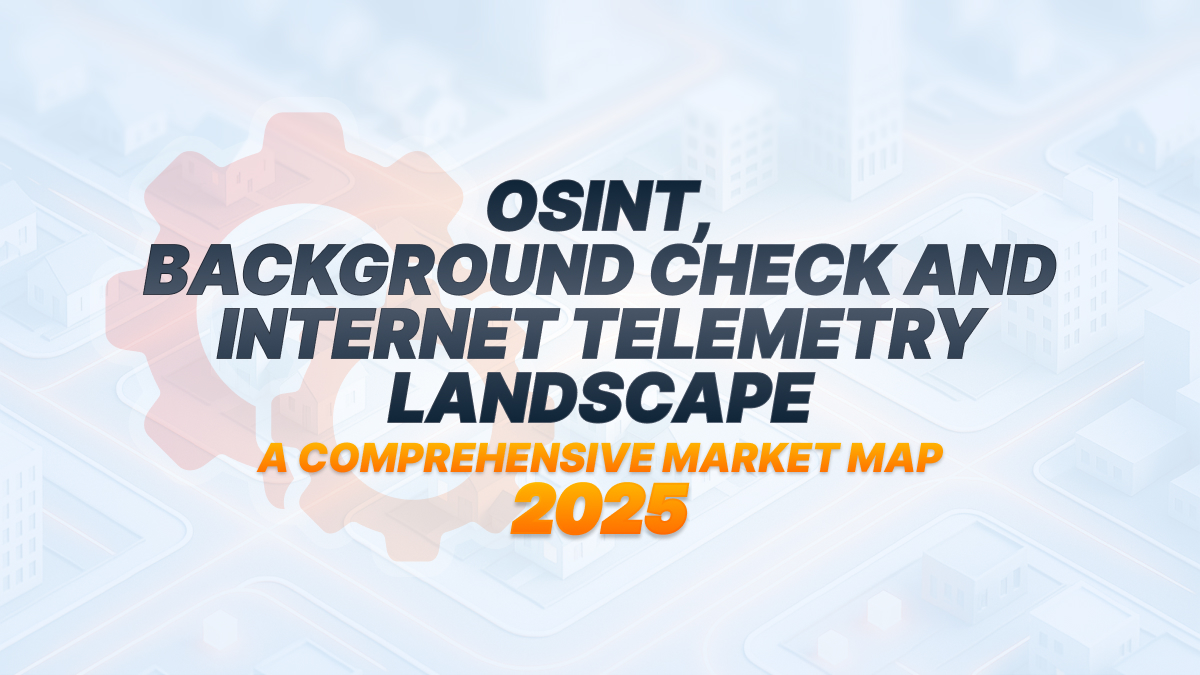Proxy SwitchyOmega is a reliable and robust proxy manager that works with various popular web browsers. We created this short article to help you configure your proxy of choice with SwitchyOmega.
What is Proxy SwitchyOmega?
Proxy SwitchyOmega is a free, open-source proxy management tool that simplifies switching and managing multiple proxies. It’s designed for users who need quick access to proxy services. It is particularly useful for professionals who require an organized method to handle various network configurations. The Proxy SwitchyOmega extension offers a user-friendly interface that makes setting up your proxy profiles a breeze.
Proxy SwitchyOmega Key Features
Proxy SwitchyOmega offers incredible versatility, catering to a wide range of users. Whether you're a digital security expert, a web developer conducting site tests from various locations, or just an average user seeking to bypass geo-restrictions, this extension provides valuable features for everyone.
- Auto-Switch Mode enables the extension to automatically switch between proxy profiles according to predefined rules. For instance, it can be configured to utilize a designated proxy for a specific website.
- PAC Script Support: Proxy Auto-Configuation (PAC) scripts are supported for advanced users. This feature lets you define more intricate instructions for how and when different proxies are selected and used based on sophisticated criteria, enhancing flexibility for complex network environments.
- SwitchyOmega has a backup and restore feature to provide peace of mind.
- SwitchyOmega enables the configuration of proxies exclusively within your browser without impacting global settings. Additionally, you can establish different proxies for various URLs and have them automatically activated each time you access a specific website.
- It's free!
Installing and Configuring Proxy SwitchyOmega
Adding a Proxy SwitchyOmega browser extension is a hassle-free process, whether using Chrome or Firefox. Here's a step-by-step guide on installing the browser extension to start managing and switching multiple proxies quickly:
Step 1: Download and install the extension
First and foremost, you'll need to download the extension depending on which browser you're using:
Once you've installed the extension, a pop-up window will prompt you to configure it for the first time in your preferred browser.
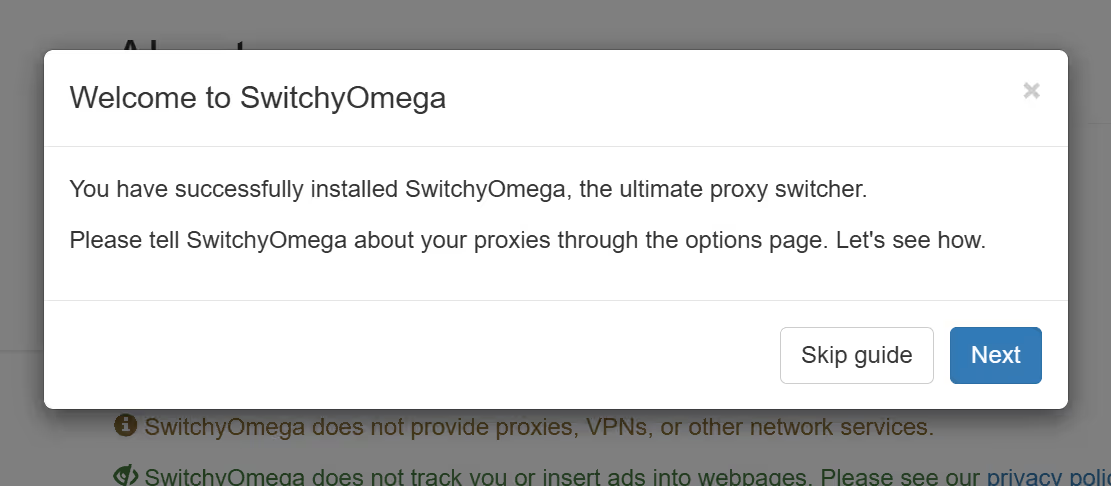
The figures shown in this article are based on the Google extension. It will be similar for Firefox users.
Step 2: Setup Proxy SwitchyOmega
a. Click Proxy SwitchyOmega extension icon and then click Options.
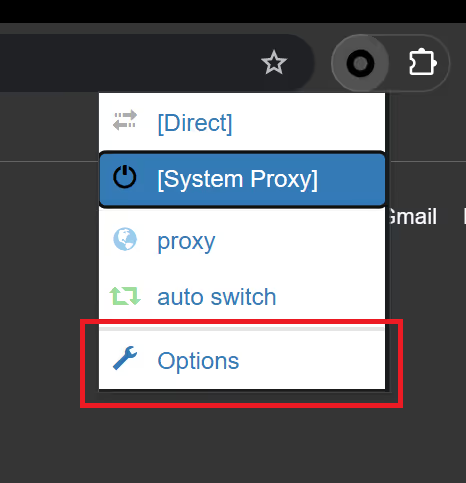
b. Navigate to PROFILES. Click New profile and type in your profile name.
c. Select Proxy Profile. Click Create.
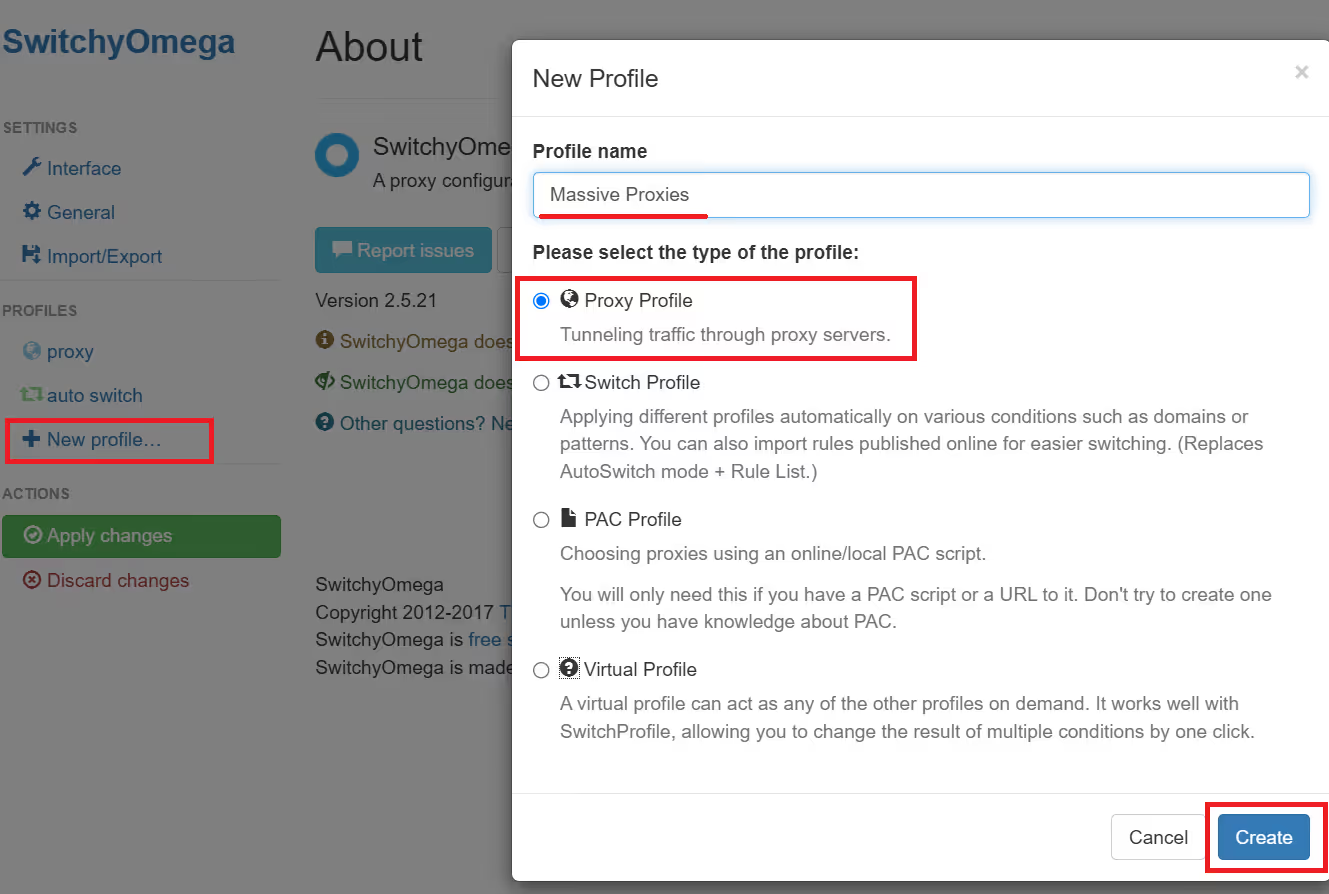
You can set up multiple proxy configurations with Proxy SwitchyOmega. In most cases, you will likely choose between a Proxy Profile or a Switch Profile. The former enables you to route traffic through proxy servers, while the latter enables you to automatically switch between multiple proxies based on specific conditions you created.
Step 3: Configure your proxy details
a. Navigate to the proxy profile you just created.
b. Under Protocol (Proxy servers), click your chosen protocol from the dropdown menu. HTTPs is the most common option.
c. Enter your Server IP address or DNS hostname and Port.
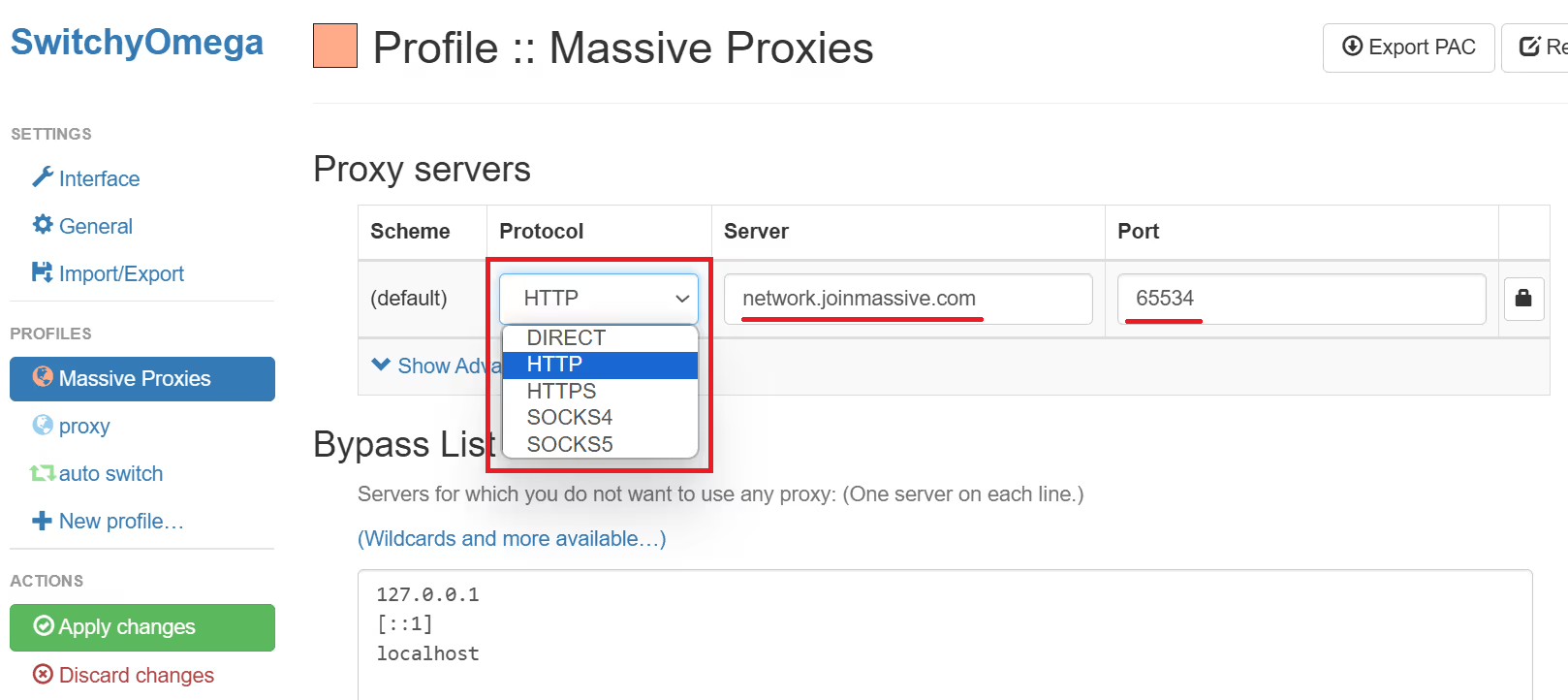
d. If you are authenticating through a username and a password, click on the lock icon. Enter your login credentials.
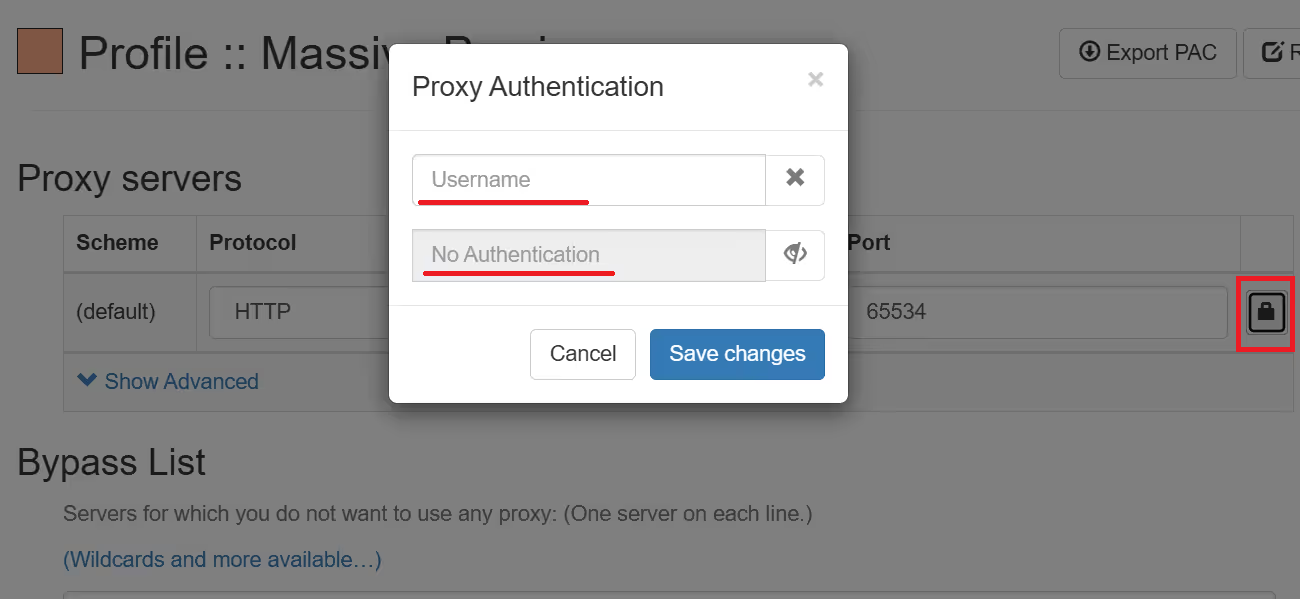
e. Once done, click on Apply changes.
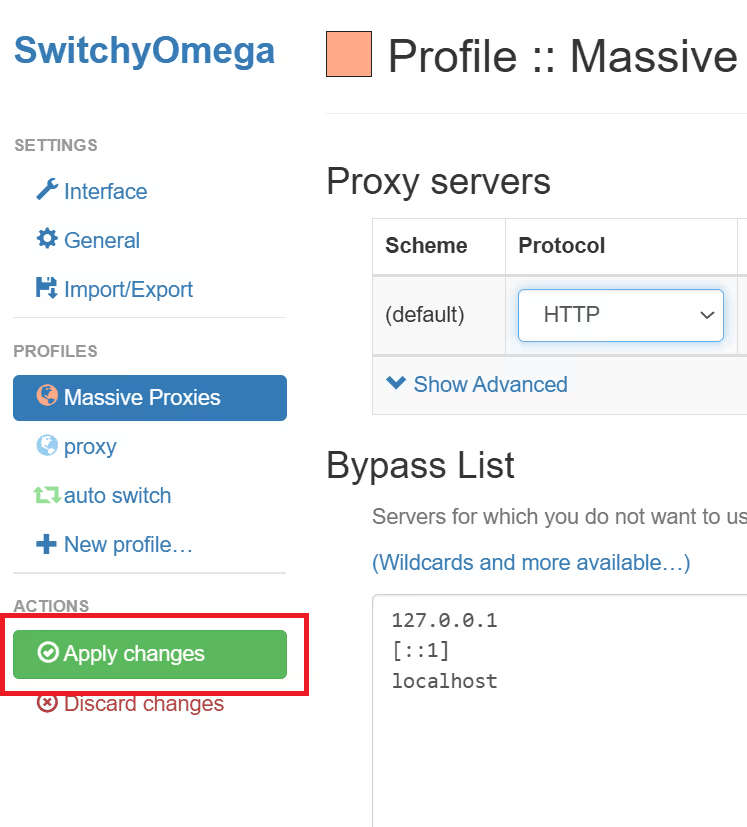
Step 4: Using your newly configured proxy
Now that you've finished setting up your proxy click on the SwitchyOmega icon and choose your profile name.
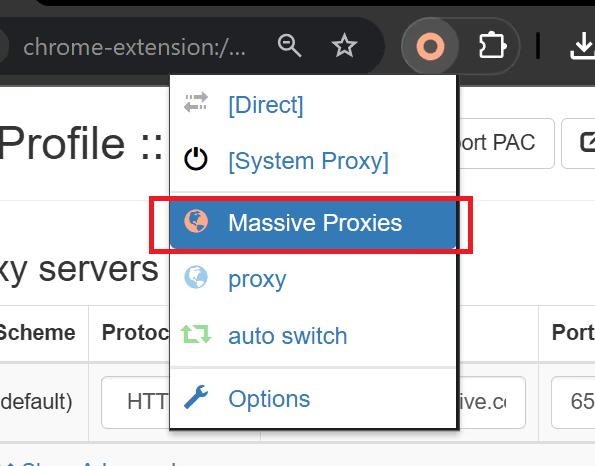
Creating an Auto Switch Profile in SwitchyOmega
Once your proxy profile is ready, let's set up a Switch Profile.
Step 1: Setup a new Switch Profile
a. Click New profile and type in your desired profile name.
b. This time, set the type to Switch Profile.
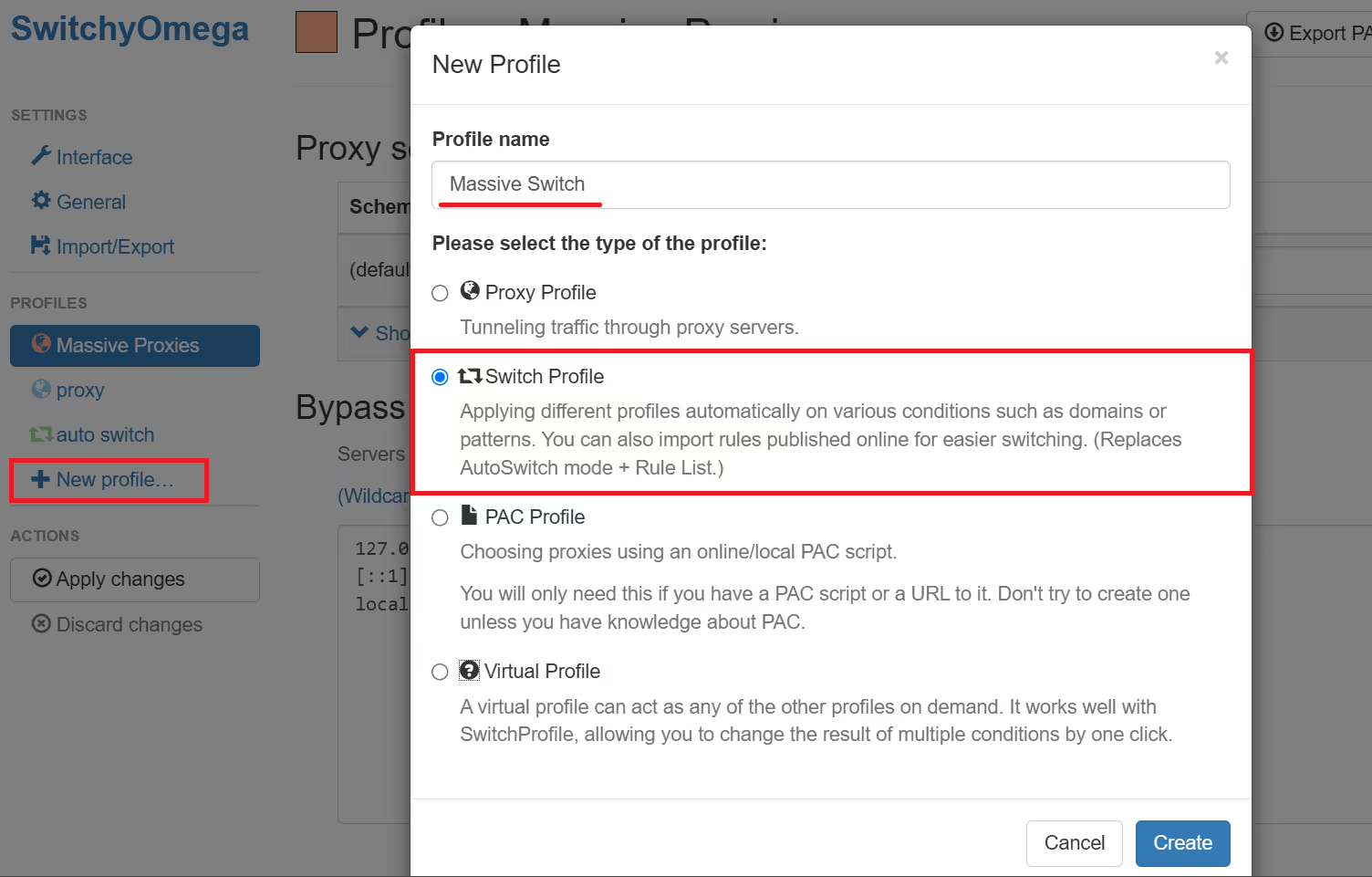
When setting up this profile, you first have to know how the condition types work.
Proxy SwitchyOmega Condition Types:
- Host Wildcard: This uses symbols like * (matches any sequence of characters) and ? (matches a single character) to specify which URLs should use the proxy. For instance, using *.example.com applies the proxy to all subdomains of example.com, while ??.example.com matches any subdomain with exactly two characters.
- URL Wildcard: Similar to host wildcards but focuses on the full URL path. This method doesn't match top-level domains directly and adheres to protocol specifications. It's important to note that since the release of Chrome 52, matching behaviors for HTTPS URLs have been restricted, meaning some wildcard patterns that worked in previous versions may no longer apply in the same way.
- URL Regex: This option employs regular expressions to precisely control which URLs trigger the proxy settings. It is more complex and powerful, suited for users familiar with regex syntax.
- (Disabled): To temporarily deactivate a particular condition, select the "(Disabled)" option. This allows you to keep the condition in your settings without affecting your browsing
.
Step 2: Set up the Condition Type
a. Choose your condition type from the drop-down menu and provide the specifics in the Condition Details field.
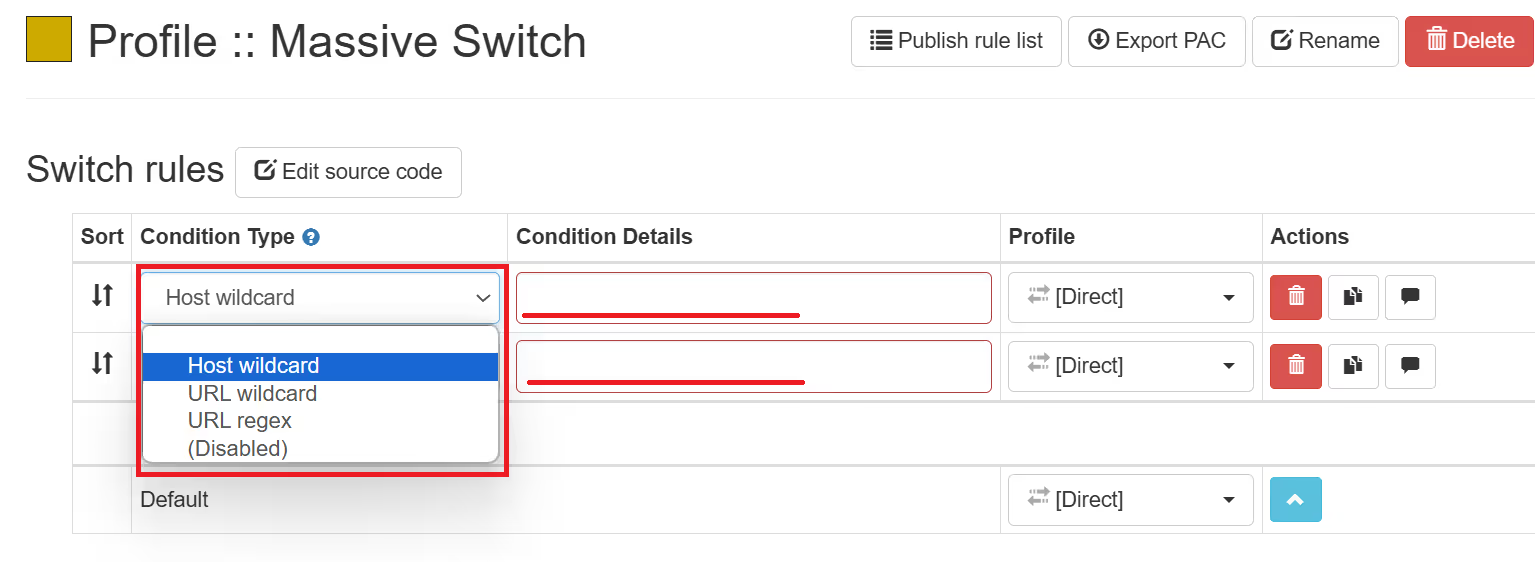
b. Select the proxy profile to which you wish to apply the condition, or choose Direct for no proxy.
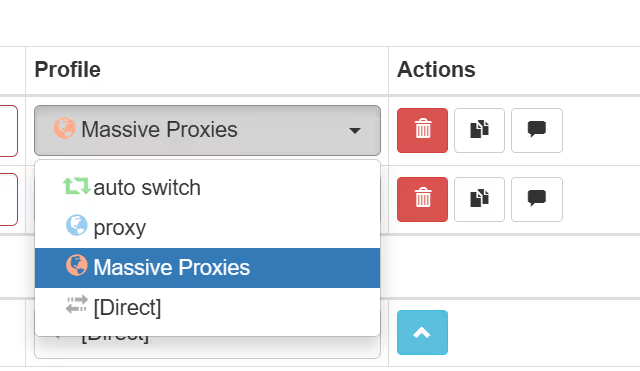
Step 3: Apply changes.
Step 4: Use and test your proxy settings
Once you've activated your profile, don't forget to test if the proxy settings are correctly applied. Click on the extension icon in the upper right corner of your Chrome browser to find your newly configured proxy profile and auto-switch profile.
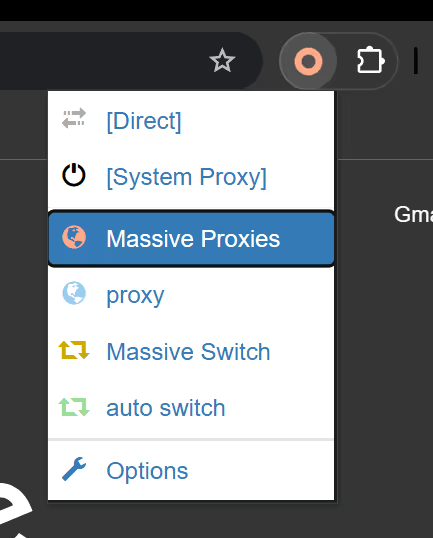
Troubleshooting Common Issues
Even the most dependable tools can have problems, and Proxy SwitchyOmega is not exempt from encountering issues. Most of the issues that arise can be quickly resolved with some troubleshooting. Common problems include proxy not switching, slow connection speed, extension not loading, auto-switch not working, and PAC script errors.
Profiles Not Loading
Ensure that profiles are correctly saved and that no settings have been altered unexpectedly. Check for any syntax errors in PAC scripts or incorrect proxy settings.
Proxy Connection Failures
Verify that the proxy server details are correct and that the server is accessible. Temporary network issues or incorrect credentials can also cause connection failures.
Auto-Switch Not Working
Confirm that the URL patterns and switching rules are correctly set up. Ensure that the conditions in the rules match the URLs you intend to proxy.
Backup and Restore Issues
If backup and restore functions do not work as expected, check the file integrity and ensure the backup file isn't corrupted. Also, confirm that the version of SwitchyOmega supports the backup format.
Extension Conflicts
Other extensions can interfere with SwitchyOmega. Try disabling other extensions to identify any conflicts.
Browser Updates
Sometimes, browser updates can disrupt extension functionality. Check if there are updates or patches for SwitchyOmega, or revert to a previous version of your browser if issues persist after the update.
Final Thoughts
So there you have it! Consider giving SwitchyOmega a try, as it is a reliable proxy manager. Keep in mind that Proxy SwitchyOmega doesn't provide proxies. It is important to ensure that you are using trustworthy proxies for seamless web scraping or browsing. By using the Proxy SwitchyOmega extension in conjunction with our proxies, you can help overcome different browsing challenges.
Do you need assistance setting up our proxies with SwitchyOmega, or are you considering using them? Contact our sales team or refer to our residential proxies documentation for further details.

I am the co-founder & CEO of Massive. In addition to working on startups, I am a musician, athlete, mentor, event host, and volunteer.